|
<< Click to Display Table of Contents >> Licensing |
  
|
|
<< Click to Display Table of Contents >> Licensing |
  
|
Peer Management Center is licensed by the number of unique participating hosts and by the number of running file collaboration sessions.
Installing or Upgrading a License File
After purchasing or requesting a trial download of Peer Management Center, you will receive a license file representing your purchase or trial. To install a new license file or upgrade an existing license, navigate to the Window menu in the Peer Management Center and select Preferences. Next, select the Licensing item in the tree on the left of the Preferences dialog.
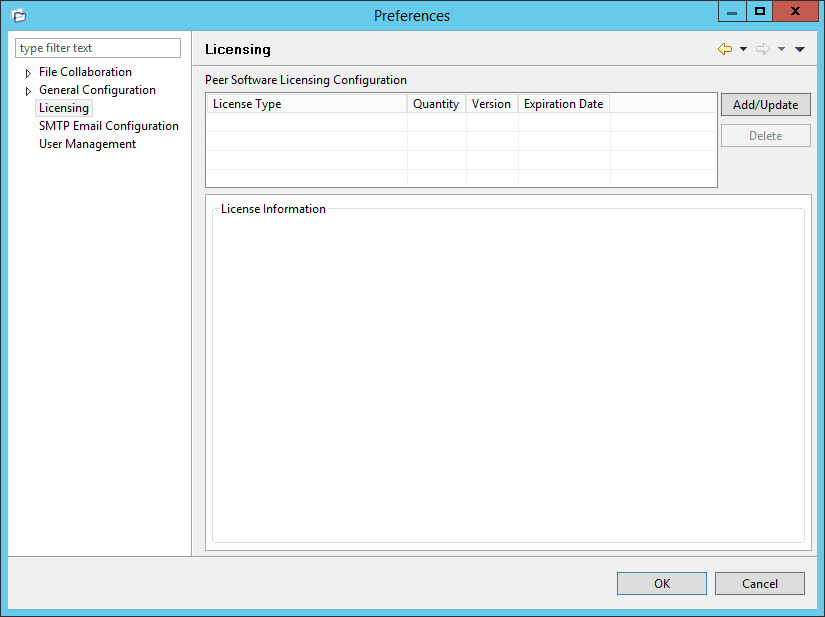
Click the Add button to browse for and install the license file. If a license already exists for the same type, then the existing license will be overridden with the new license. After successful installation of the license file, the license will be displayed in the License Configuration table along with licensed quantity and an expiration date (if applicable). You will now be able to create, configure, and run file collaboration sessions.
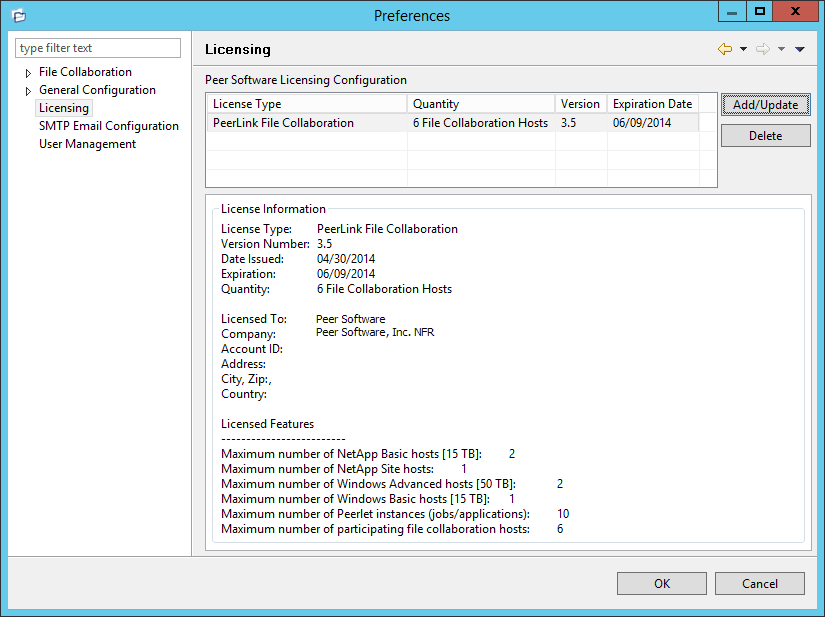
Click the Delete button to permanently remove ALL licenses of the selected type (valid and invalid licenses).
Expired licenses will be listed in the Invalid Licenses tab.